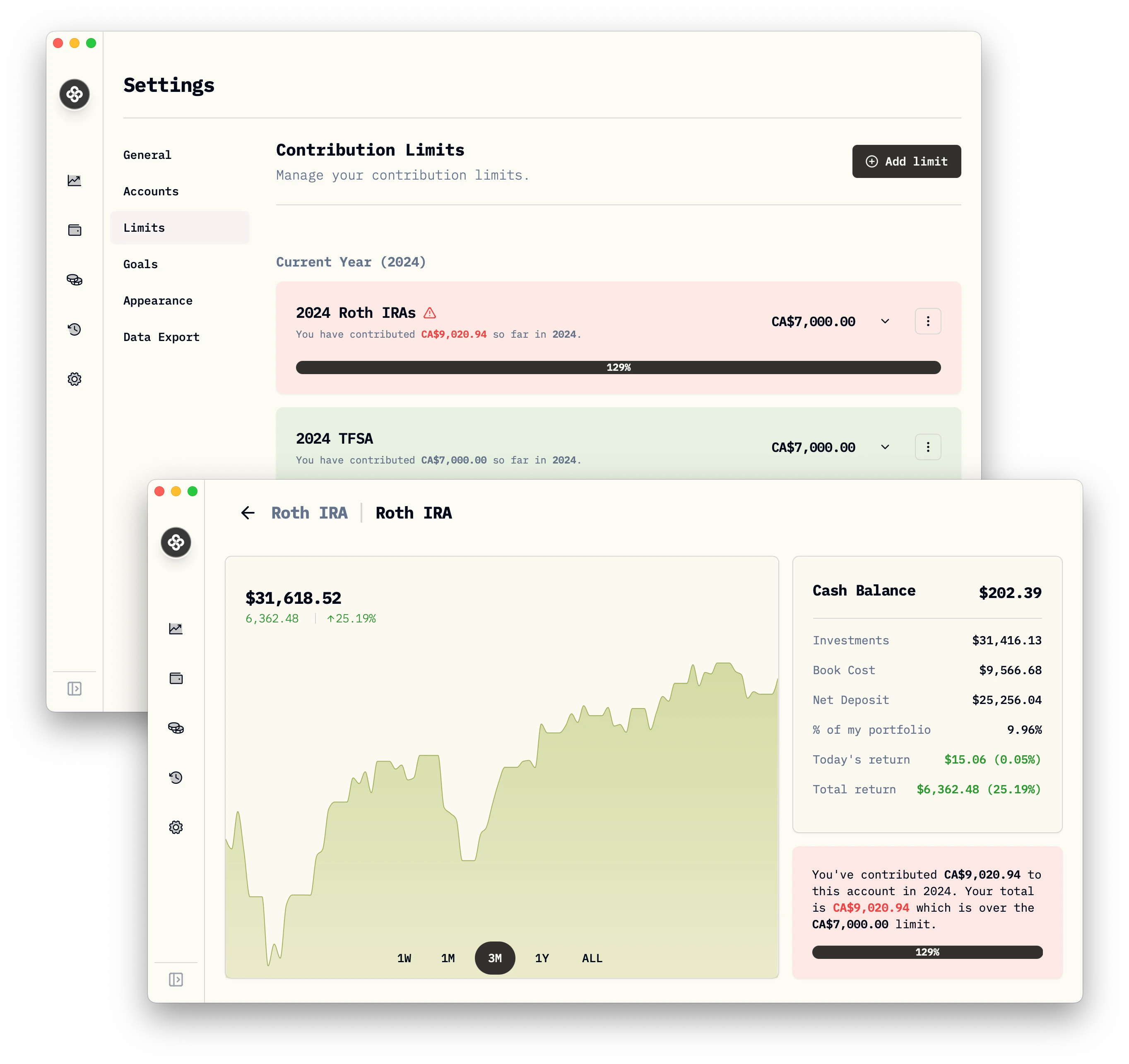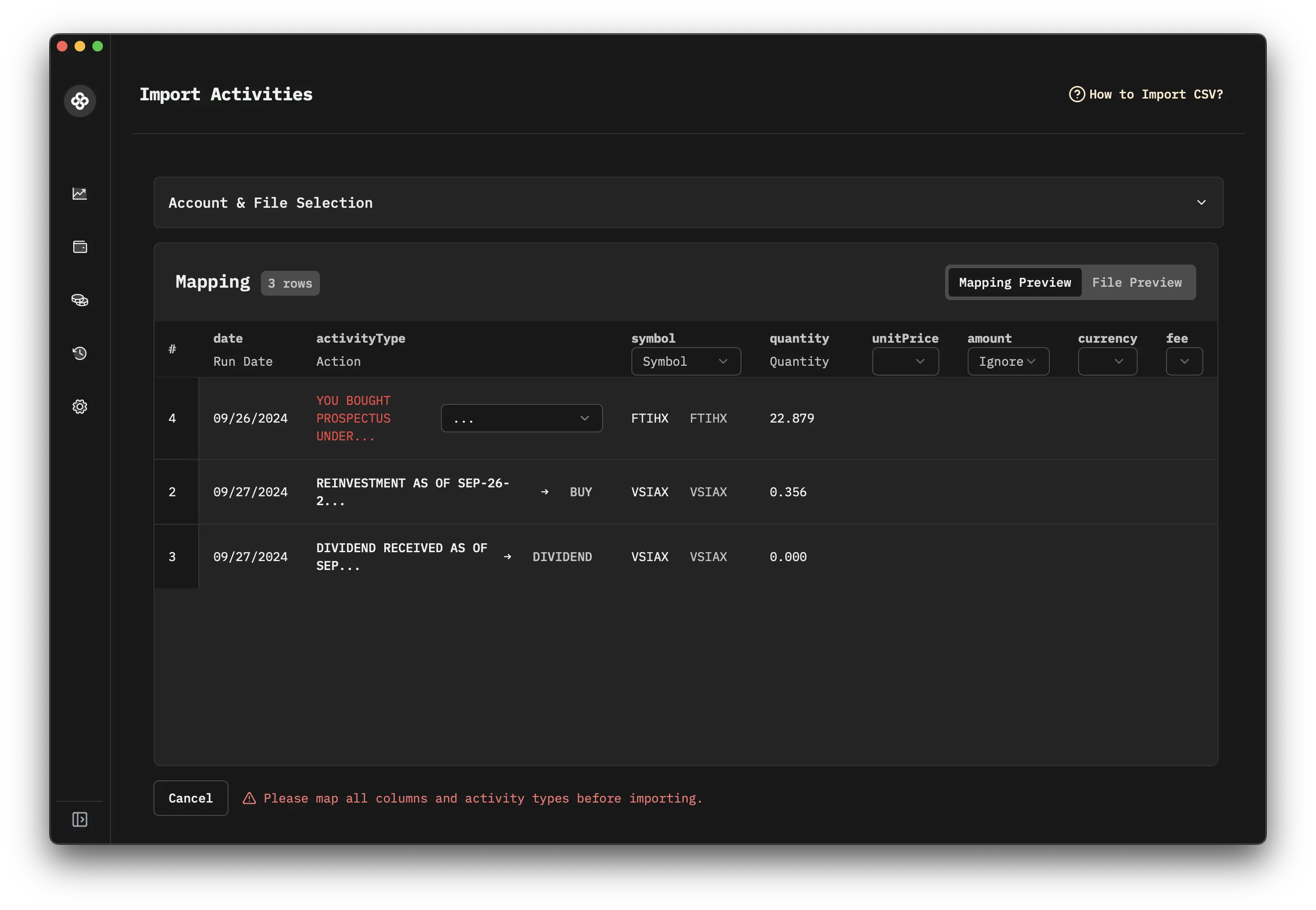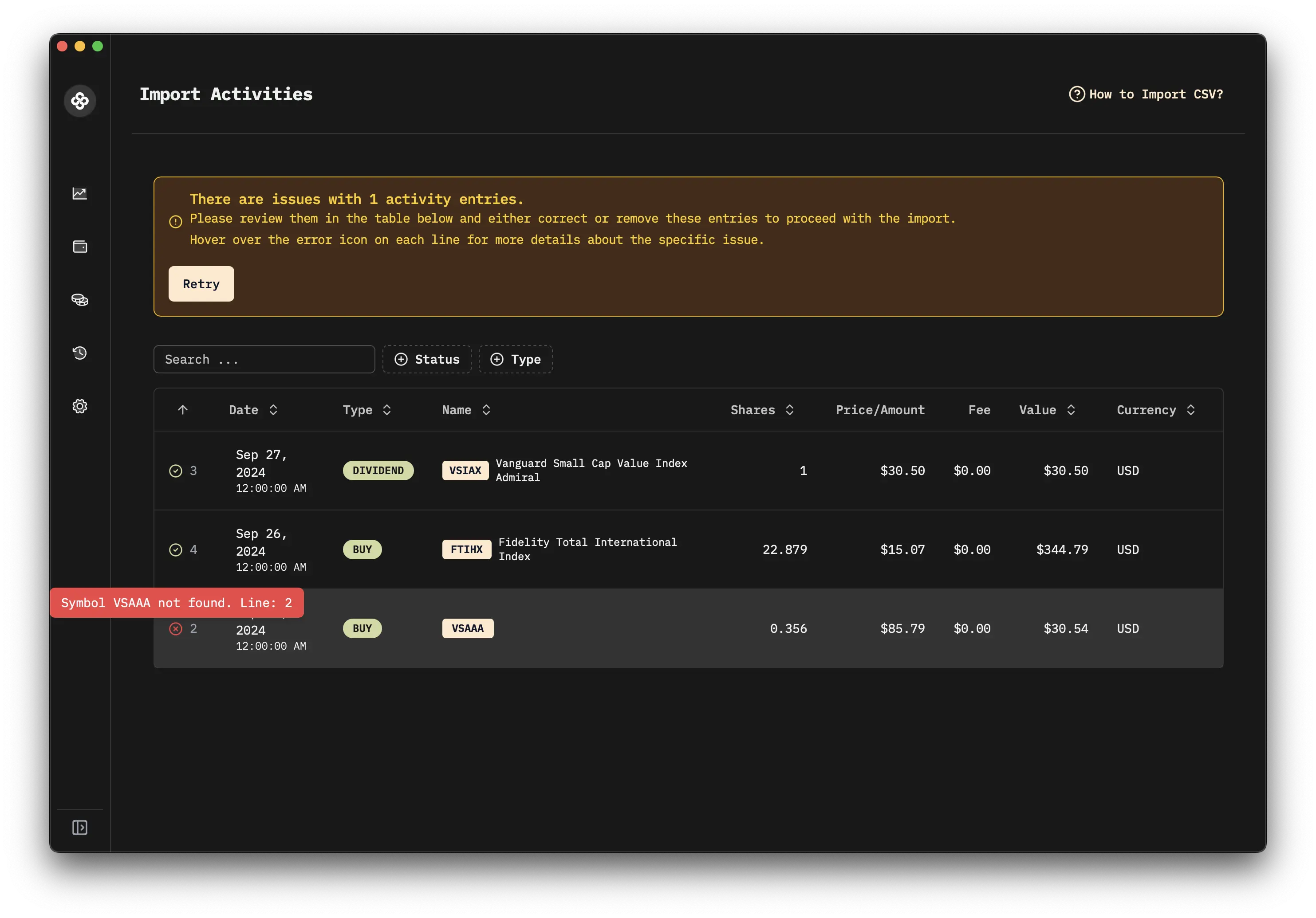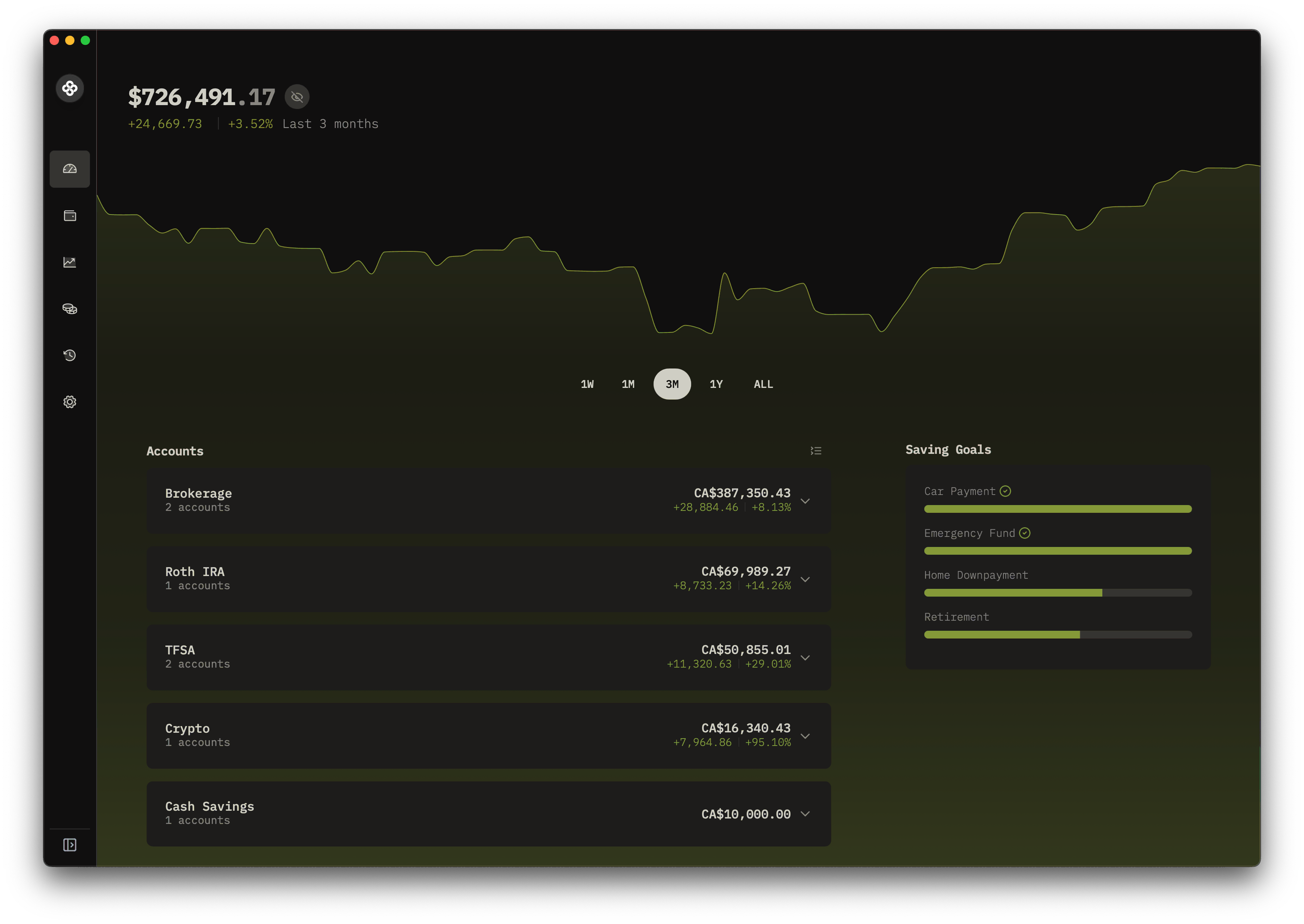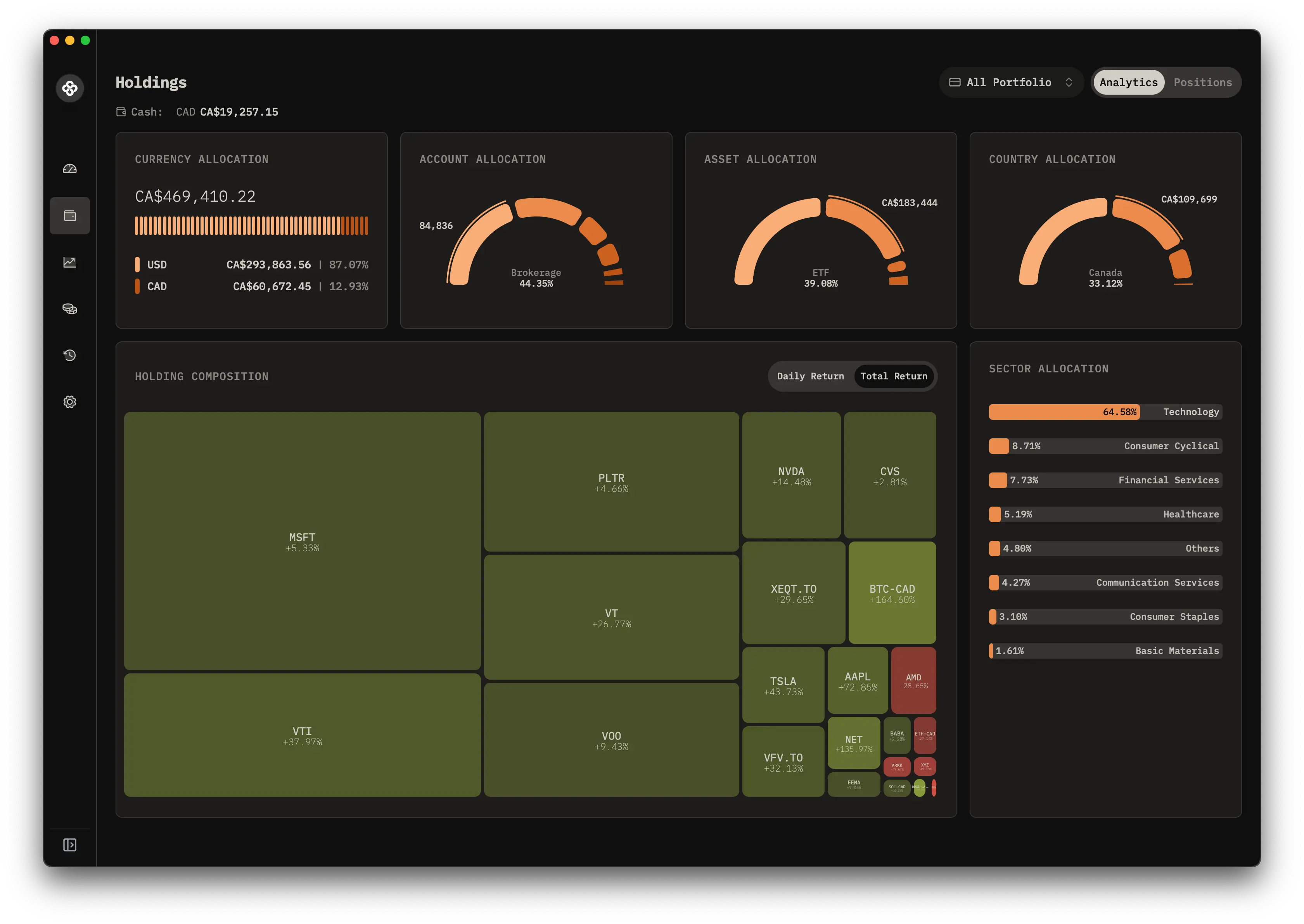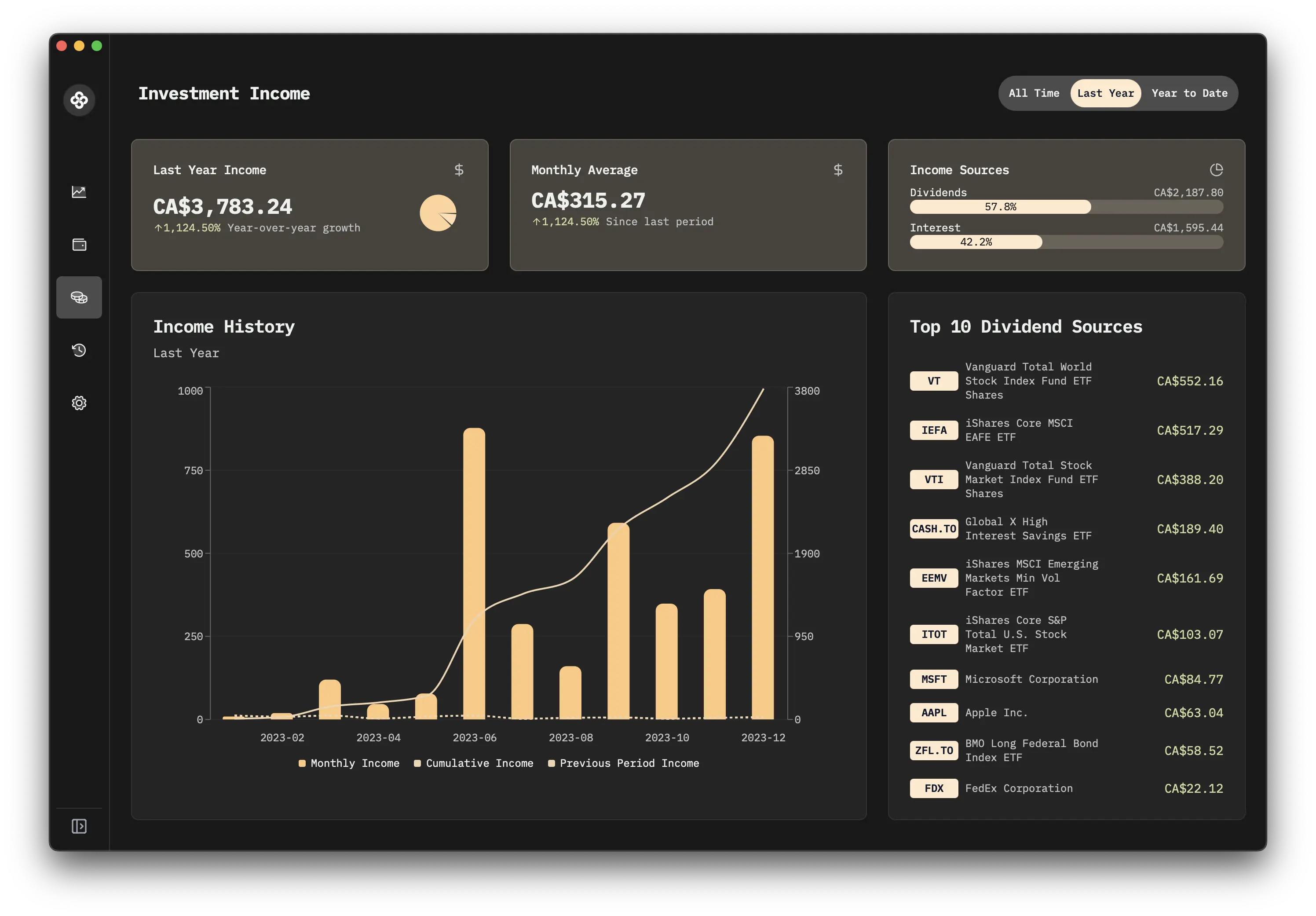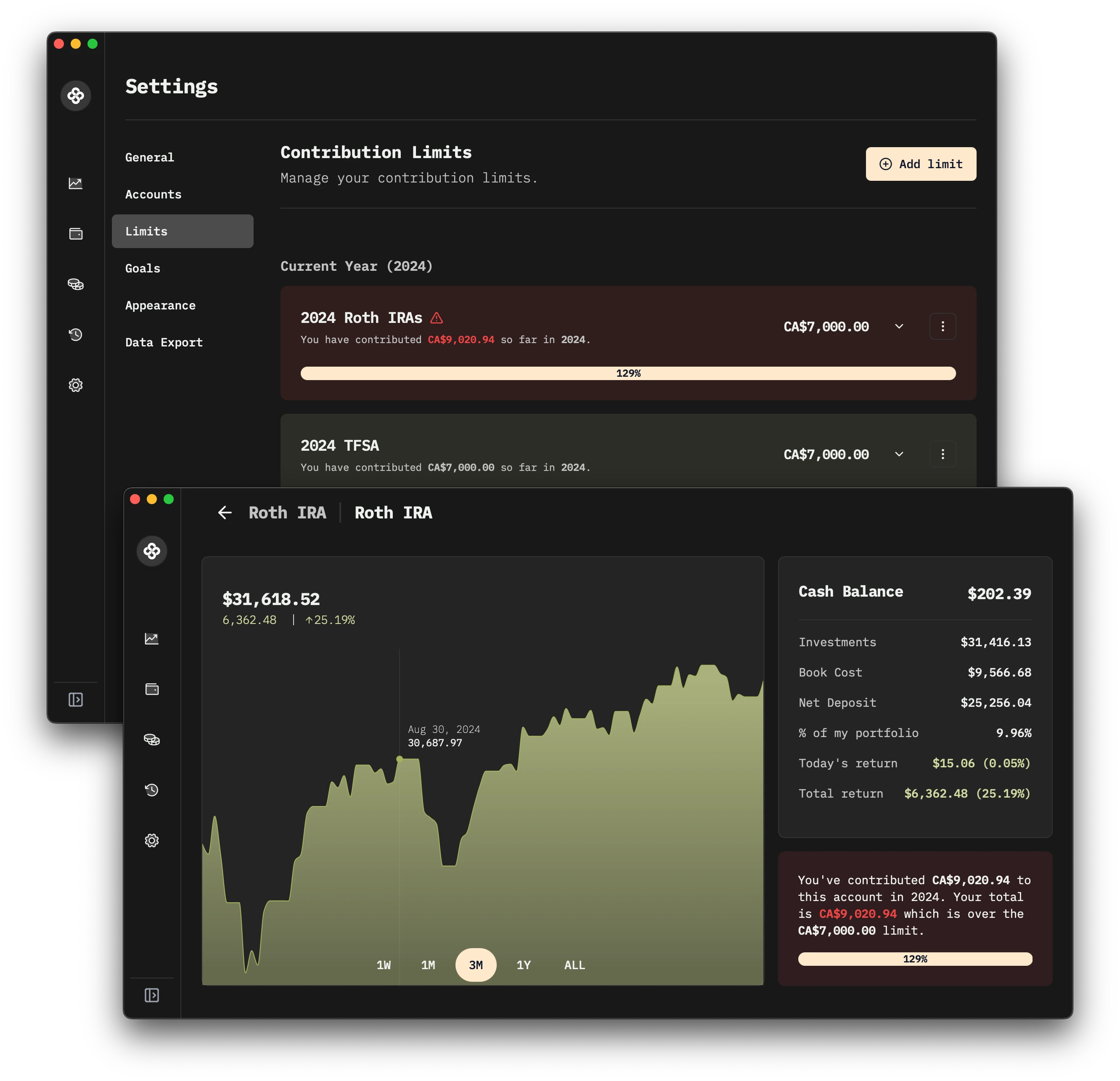Wealthfolio User Guide
Comprehensive guide on using Wealthfolio to track and manage your investments.
This guide will walk you through the main features of Wealthfolio and how to use them effectively.
Initial Setup
Set Your Main Currency
- Go to the settings/General tab.
- Choose your preferred currency from the list provided.
- Confirm your selection.
Add Your Accounts
- Navigate to the settings/Accounts tab.
- Click “Add Account” and fill out the form:
| Field | Description |
|---|---|
| Account Name | Enter a descriptive name for your account |
| Account Group | Enter a group to organize your accounts (e.g. 401k, RRSP, Cash Savings) |
| Account Type | Select from Securities, Cash, or Crypto |
| Account Currency | Choose the currency for this account |
| Is Default | Check this box if you want this to be your default account |
| Is Active | Ensure this is checked to include the account in your portfolio |
- Click “Save” to add the account.
- Repeat for each account you want to track.
Managing Activities
Activities in Wealthfolio represent all your financial transactions, including buys, sells, dividends, deposits, withdrawals, and more. Properly managing these activities is crucial for accurate portfolio tracking.
Supported Activities
Wealthfolio supports the following activity types to track your investments and their impact on your portfolio:
| Activity Type | Description | Impact |
|---|---|---|
| BUY | Purchase securities or other assets. | Decreases cash, increases holdings |
| SELL | Sell securities or other assets. | Increases cash, decreases holdings |
| DIVIDEND | Record dividend payments received from investments. | Increases cash |
| INTEREST | Track interest income earned, typically from cash balances or fixed-income securities. | Increases cash |
| DEPOSIT | Add funds to an account from an external source. | Increases cash |
| WITHDRAWAL | Remove funds from an account to an external source. | Decreases cash |
| ADD_HOLDING | Add assets to your portfolio not acquired through a direct purchase (e.g., initial holdings, gifts received, stock options). Specifies cost basis. | Increases holdings; cash decreases only by any associated transaction fee. |
| REMOVE_HOLDING | Remove assets from your portfolio not disposed of via a direct sale (e.g., gifts given, assets becoming worthless, expirations). | Decreases holdings; cash decreases only by any associated transaction fee. |
| TRANSFER_IN | Transfer cash or assets into this account from another source (e.g., another brokerage, another of your accounts not tracked here). For assets, preserves original cost basis. | If cash: Increases cash. If assets: Increases holdings; cash may decrease by transaction fee. |
| TRANSFER_OUT | Transfer cash or assets out of this account to another destination. For assets, tracks the cost basis of removed assets. | If cash: Decreases cash. If assets: Decreases holdings; cash may decrease by transaction fee. |
| FEE | Record account-related fees or transaction charges not included in a buy/sell activity. | Decreases cash |
| TAX | Record tax payments related to investment activities (e.g., withholding tax on dividends, capital gains tax paid). | Decreases cash |
| SPLIT | Record stock splits or reverse splits. Adjusts the quantity and per-share cost basis of a holding. | Adjusts holdings (quantity and cost per share); no direct impact on cash or total value. |
Supported Securities
Wealthfolio uses Universal Symbol objects, which can be identified by either a ticker or a Universal Symbol ID. When you input a ticker, the system returns the first matching result. We primarily adhere to the Yahoo Finance ticker format for consistency and accuracy.
Here are some examples to illustrate the ticker format:
- For stocks traded on the Toronto Stock Exchange (TSX), append
.TOto the ticker. For instance,RY.TOfor Royal Bank of Canada. - For stocks traded on the London Stock Exchange (LSE), use
.Lat the end. For example,HSBA.Lfor HSBC Holdings. - Stocks traded on NASDAQ or NYSE typically don’t require a suffix. For example,
AAPLfor Apple Inc.
To ensure the most accurate results, always use the ticker with the appropriate suffix for the exchange where the security is traded. For comprehensive information about market coverage and potential data delays, please consult the Yahoo Finance Market Coverage documentation.
Adding Activities Manually
This method is ideal for entering one-off trades or transactions as they occur.
- Click on “Activities” in the main sidebar of the app.
- Click “Add Activity” to record a new transaction.
- Fill out the activity form:
- Select the account from the dropdown menu.
- Choose the activity type (
BUY,SELL,DIVIDEND,INTEREST,DEPOSIT,WITHDRAWAL,TRANSFER_IN,TRANSFER_OUT,CONVERSION_IN,CONVERSION_OUT,FEE,TAX). - Set the transaction date and time.
- Enter the symbol of the security (if applicable).
- Input the quantity (number of shares or units).
- Enter the unit price.
- Select the currency.
- Add any fees associated with the transaction.
- Review the entered information and click “Add Activity” to save, or “Cancel” to discard.
CSV Import
Wealthfolio provides a flexible CSV import feature that allows you to easily map your data fields and save mappings for future use:
- Ensure your CSV file includes column headers in the first row.
- Click on the “Import CSV” option
- Drop your CSV file or click to select it
- The import wizard will guide you through mapping your CSV columns:
- Match your CSV columns to Wealthfolio fields (date, symbol, quantity, etc.)
- Map your activity types to Wealthfolio’s supported types (BUY, SELL, DIVIDEND, etc.)
- Map any non standard ticker symbol to ensure they match Yahoo Finance format.
- Review the mapped data preview, errors, and make any necessary adjustments.
- Save the mapping for this account to streamline future imports
- Confirm the import if everything looks correct
Your column mappings will be saved for the selected account, making future imports faster and more consistent.
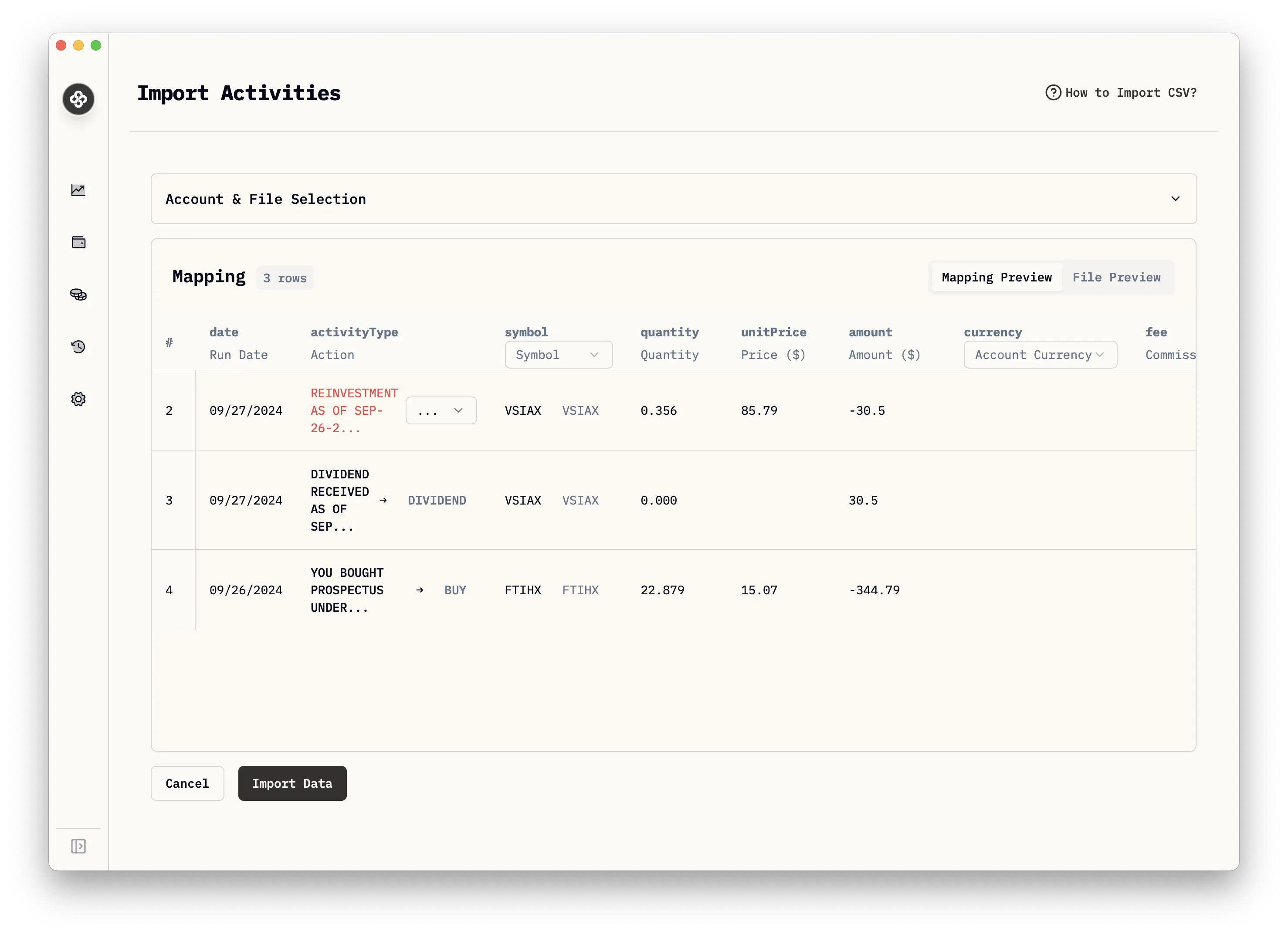
The application will also check the ticker symbols and notify you of any errors. You can filter the error and view the details by clicking on the error icon.
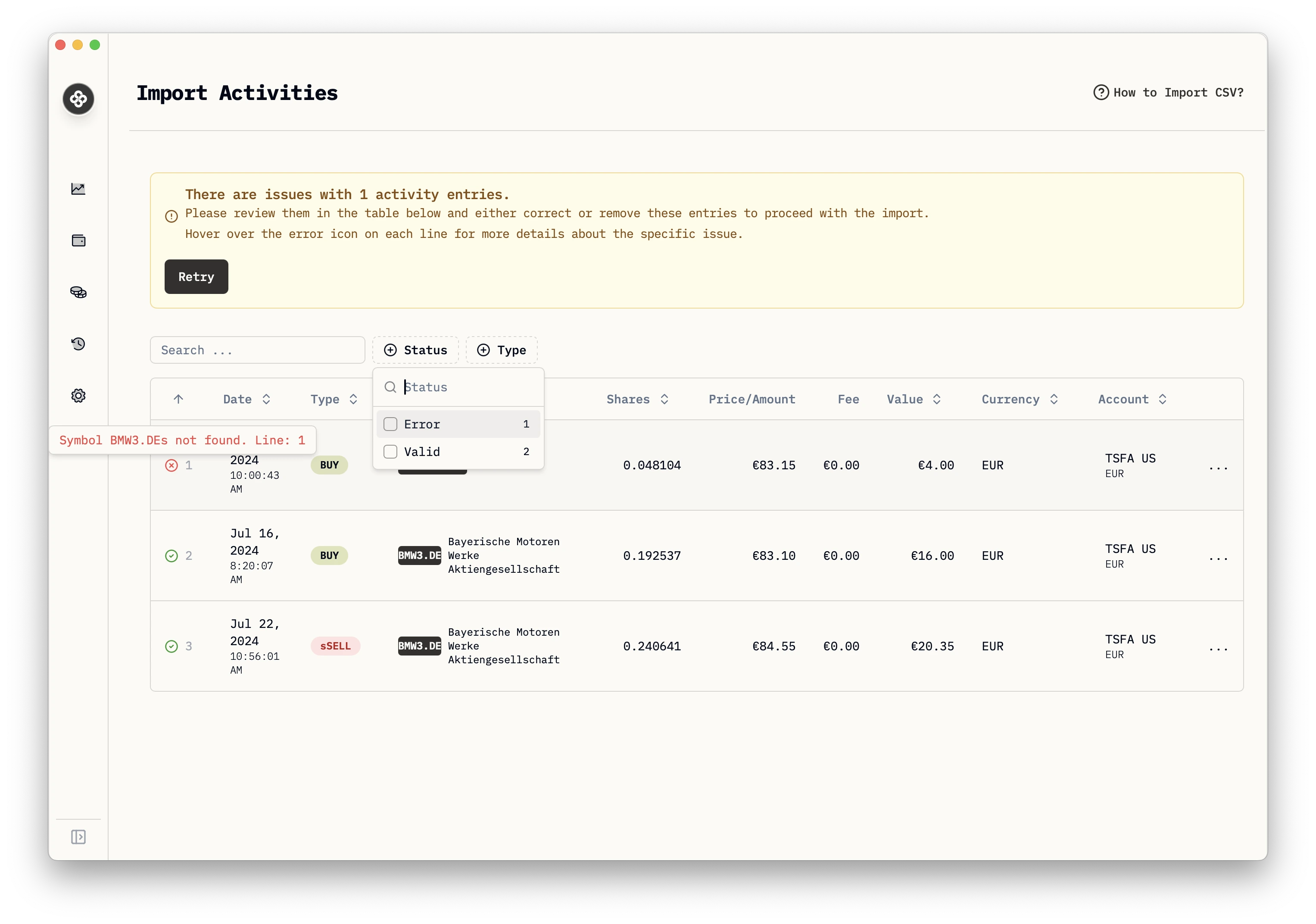
Here is an example of default CSV format:
date,symbol,quantity,activityType,unitPrice,currency,fee
2024-03-01T15:02:36.329Z,MSFT,1,DIVIDEND,57.5,USD,0
2024-02-15T15:02:36.329Z,MSFT,30,BUY,368.6046511627907,USD,0
2024-06-05T09:15:22.456Z,$CASH-USD,1,INTEREST,180.5,USD,0
2024-04-02T11:20:15.321Z,$CASH-USD,1,WITHDRAWAL,1000,USD,0
2024-05-18T13:45:30.789Z,AAPL,5,SELL,210.75,USD,0
2024-01-07T09:10:20.987Z,MSFT,30,BUY,360.75,USD,9.99
2024-01-23T11:40:50.456Z,AMZN,15,BUY,170.00,CAD,9.99
2024-01-18T13:55:05.789Z,AAPL,1,DIVIDEND,50.25,USD,9.99
2024-01-11T15:10:20.321Z,AAPL,10,BUY,189.60,USD,9.99
2023-02-12T16:25:35.654Z,TSLA,20,BUY,212.50,USD,9.99
2023-01-15T12:10:20.456Z,SHOP,25,BUY,61.23,USD,9.99
2023-01-18T15:55:05.654Z,NVDA,12,BUY,52.40,USD,9.99
2023-03-11T14:55:30.863Z,$CASH-USD,100000,DEPOSIT,1,USD,0Dashboards Overview
The dashboards provides a quick snapshot of your portfolio:
Total portfolio value and accounts breakdown
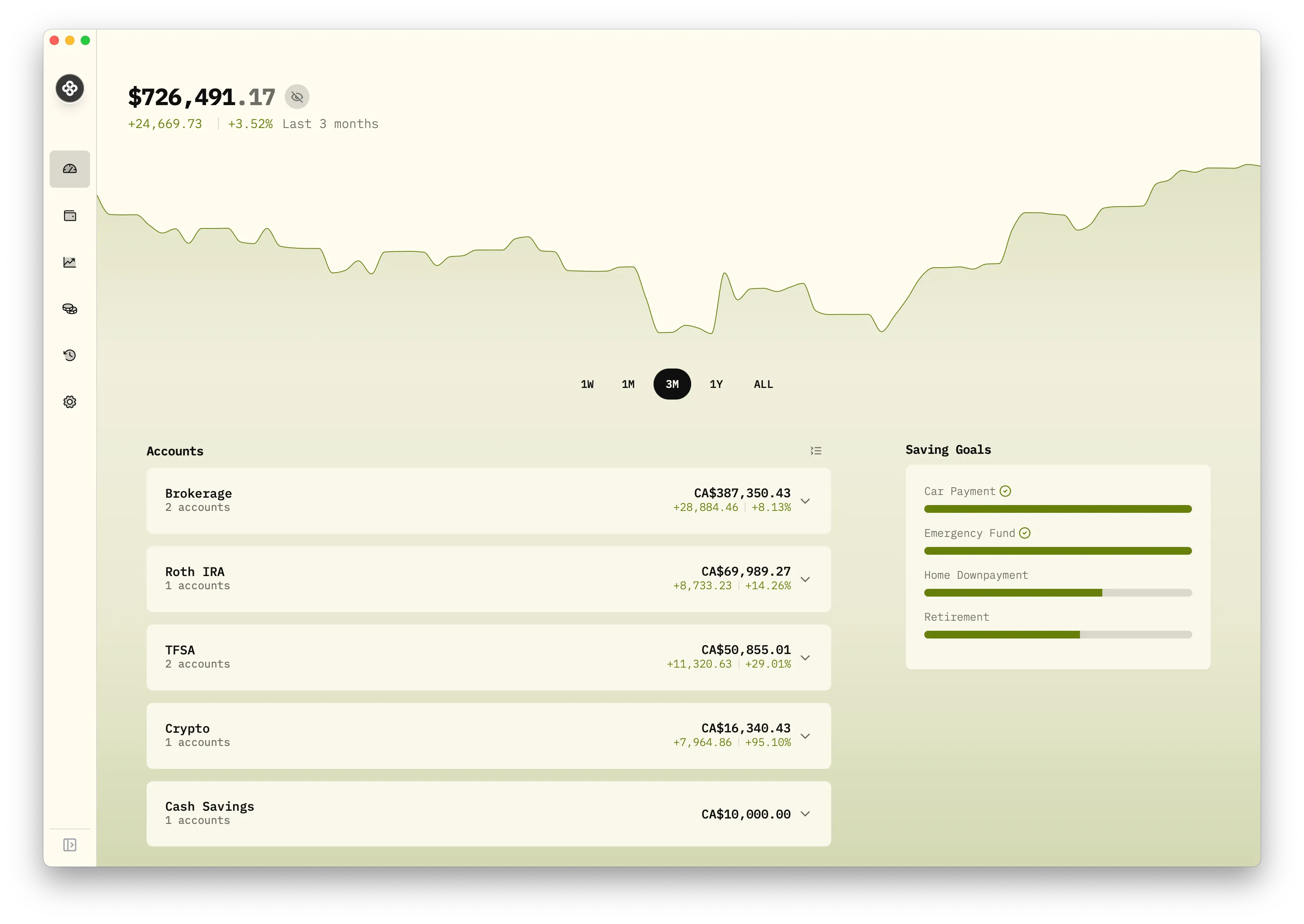
Asset allocation
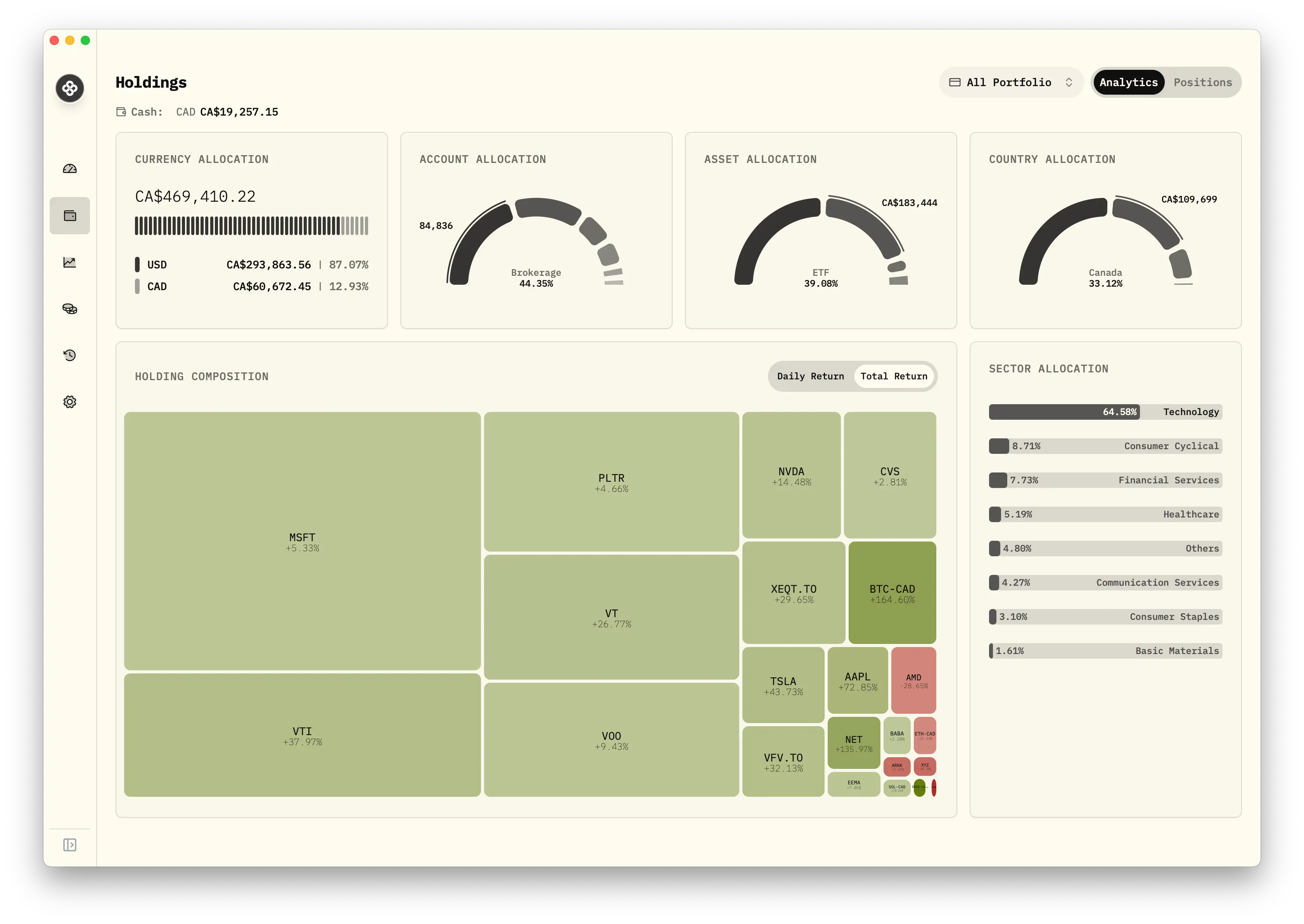
Income Dashboard
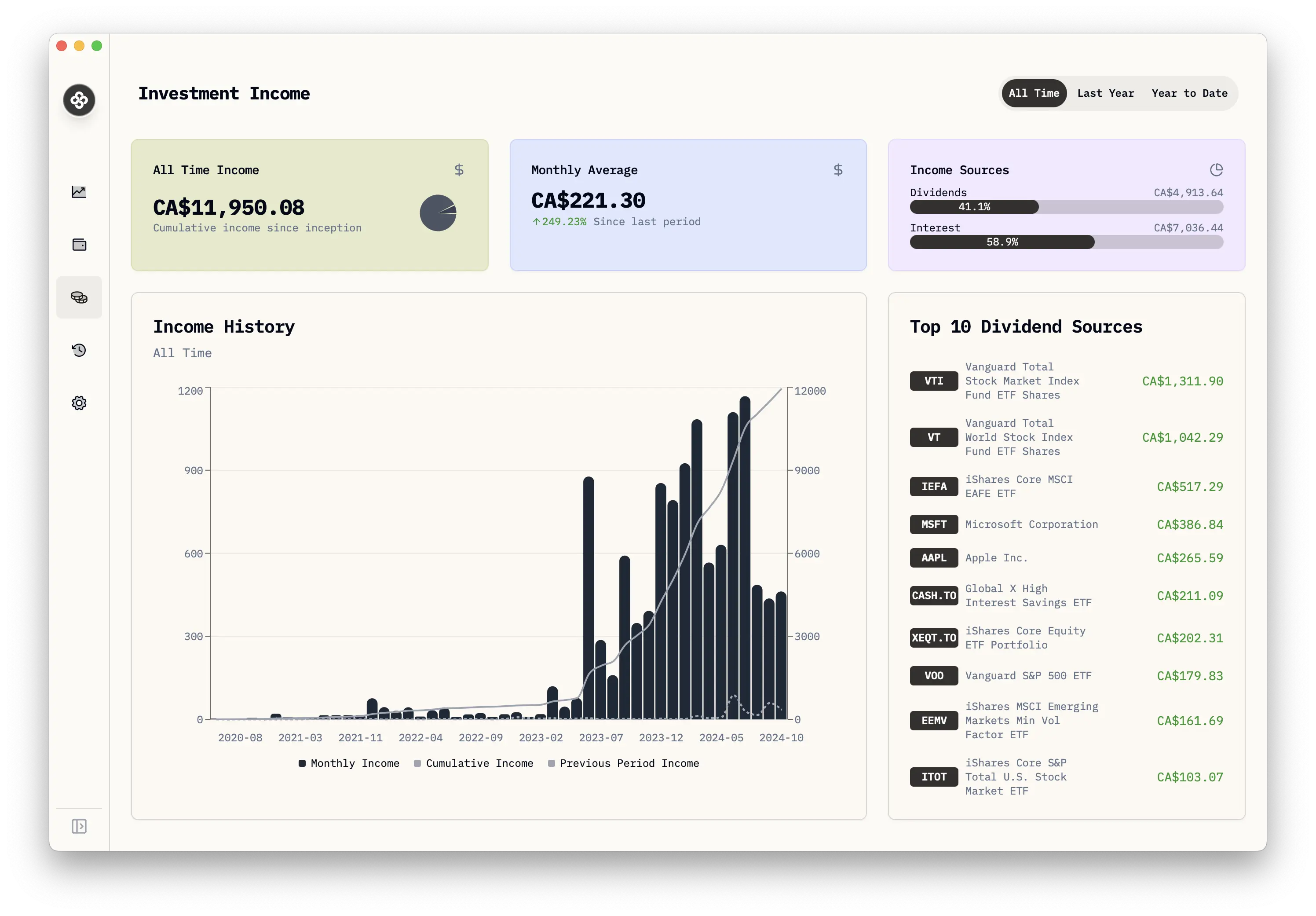
/>
Tracking Performance
- View performance charts for individual investments or your entire portfolio.
- Set up custom date ranges to analyze specific periods.
- Monitor your overall gain/loss percentage and amount.
For more detailed information on specific features or troubleshooting, please refer to our FAQ section.
Tracking Contribution Limits
Wealthfolio helps you track your contribution limits for tax-advantaged accounts like IRAs, 401(k)s, or TFSAs. You can set contribution limits for each account and track your available contribution room. To do this:
- Go to the settings/Limits tab.
- Click on “Add Limit”.
- Create a the contribution limit with an identifiable name (e.g.
2025 RRSPor2025 Roth IRA), Year and set the contribution limit in base currency. - Save the limit
- Select all accounts you want to track for this limit and click “Save selected accounts”.
- You can now track your contribution limits and available contribution room in each account page or in the limits settings page.